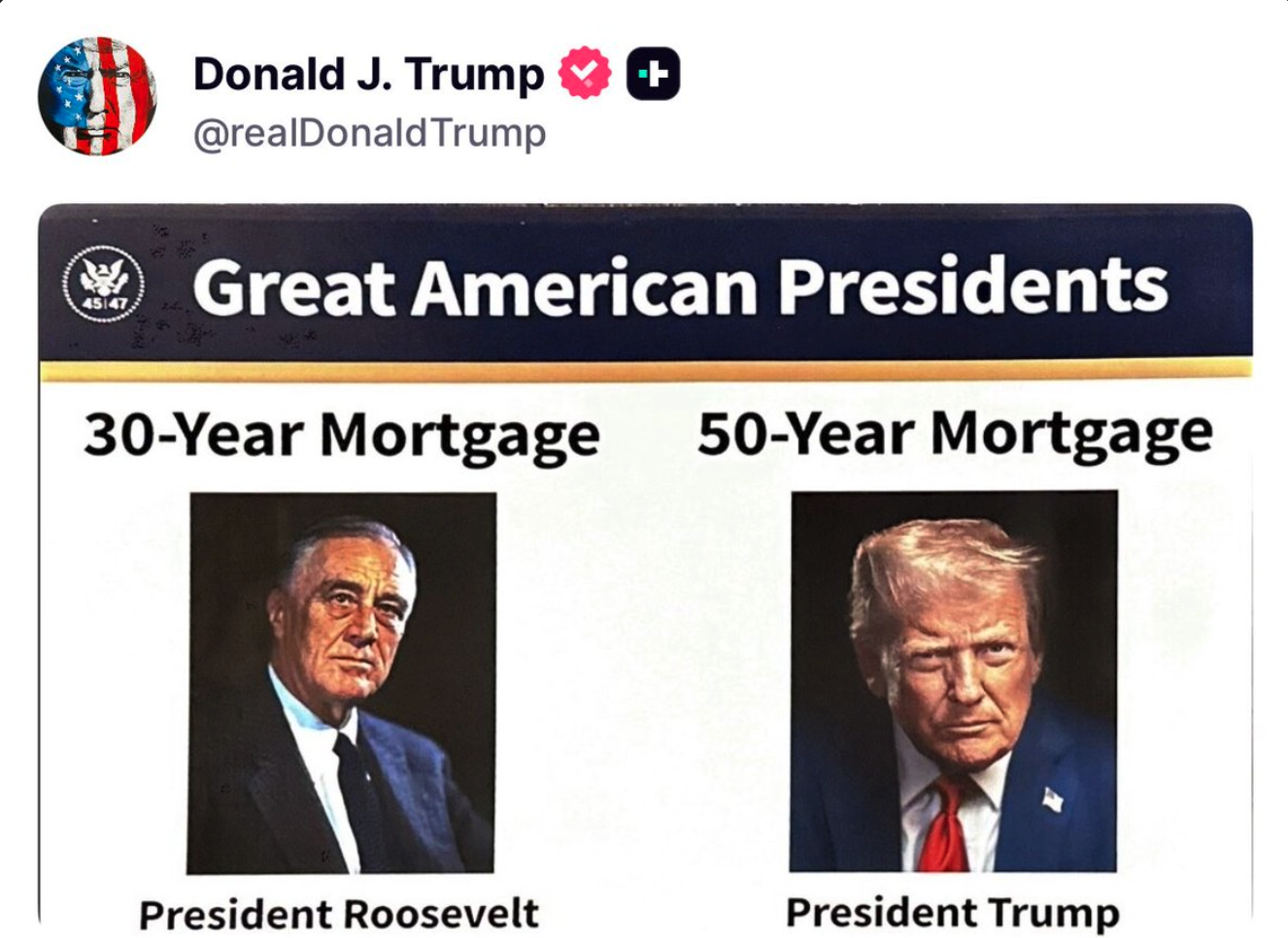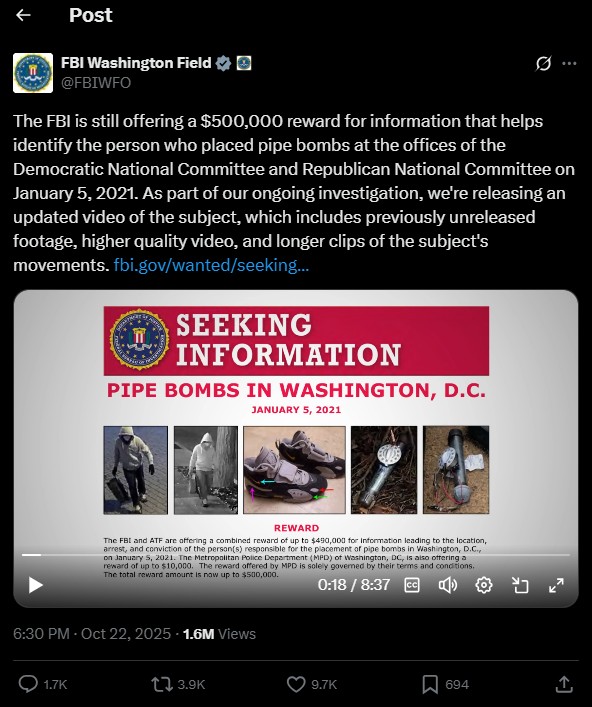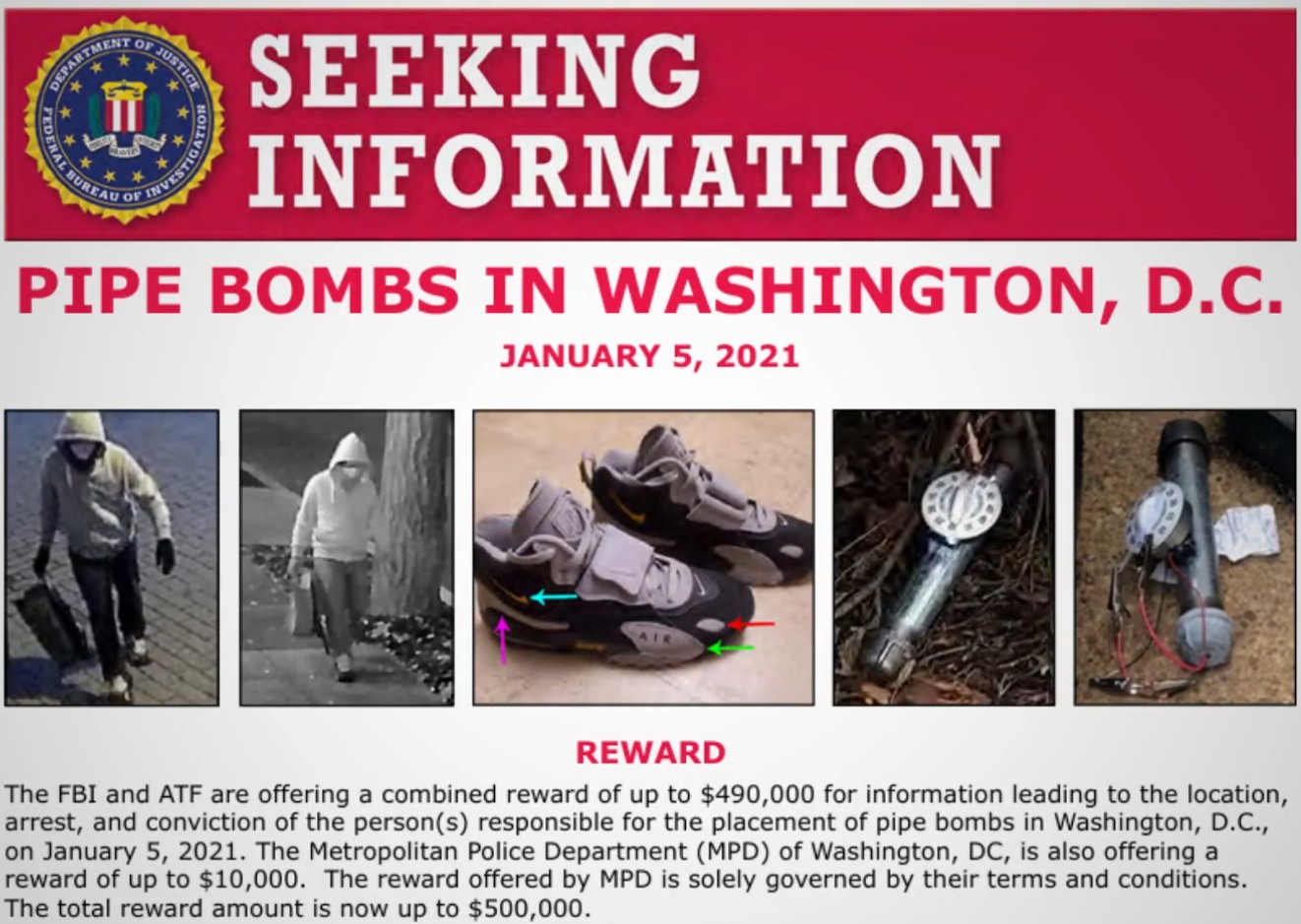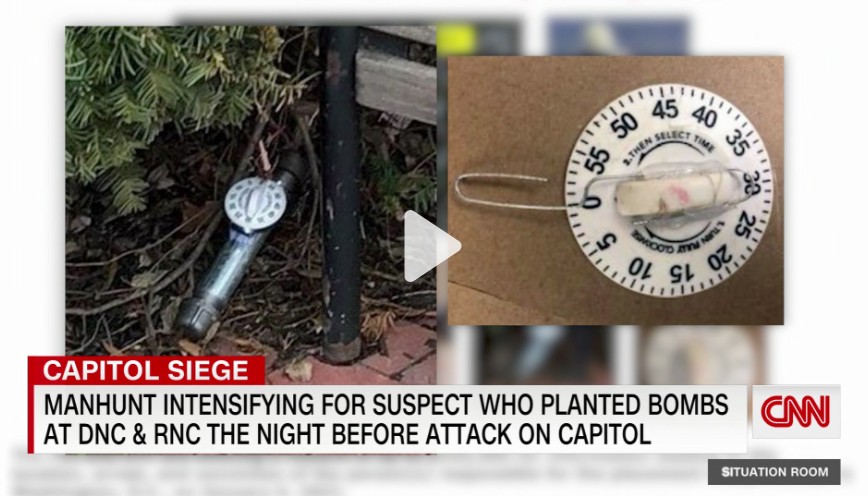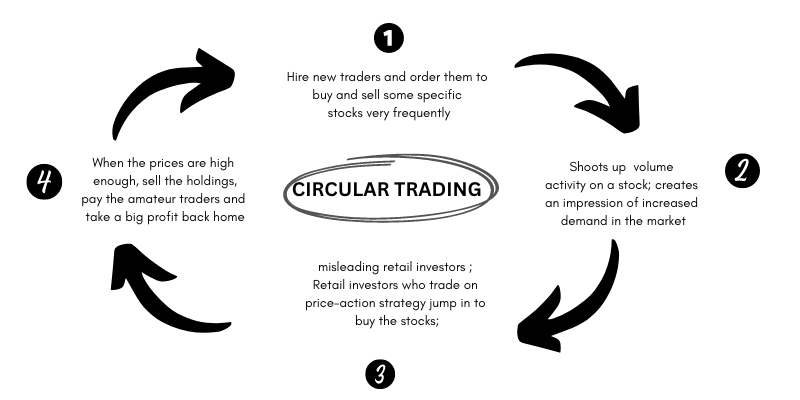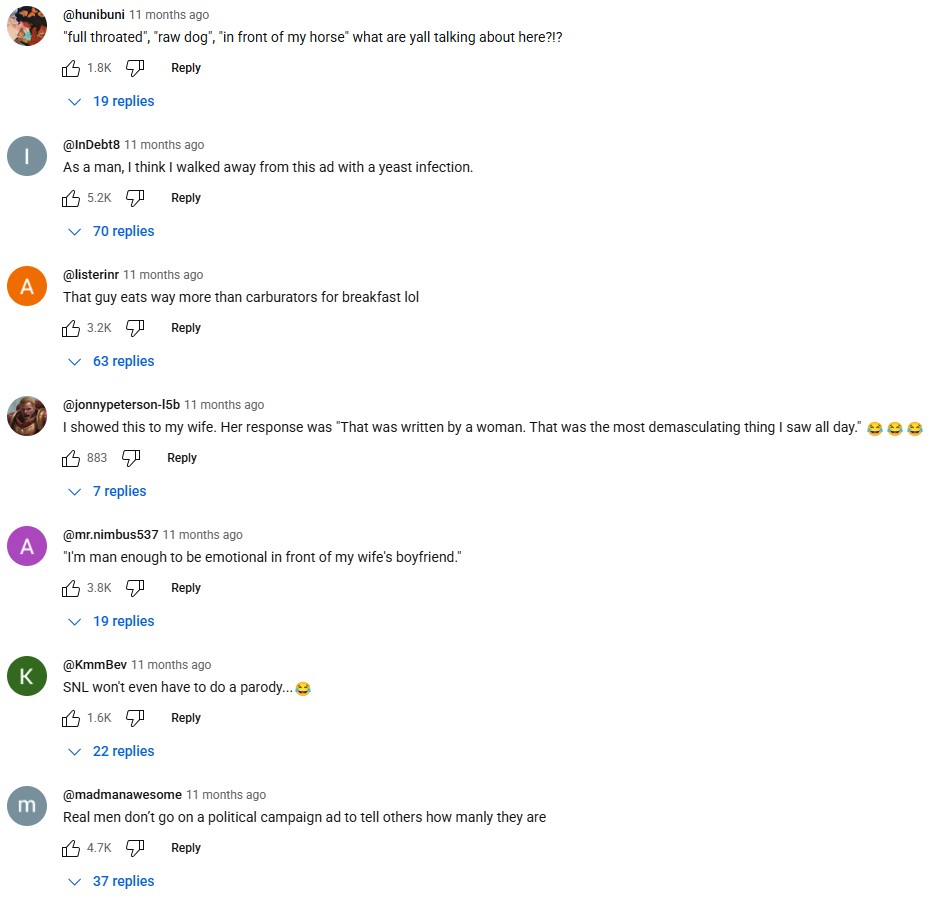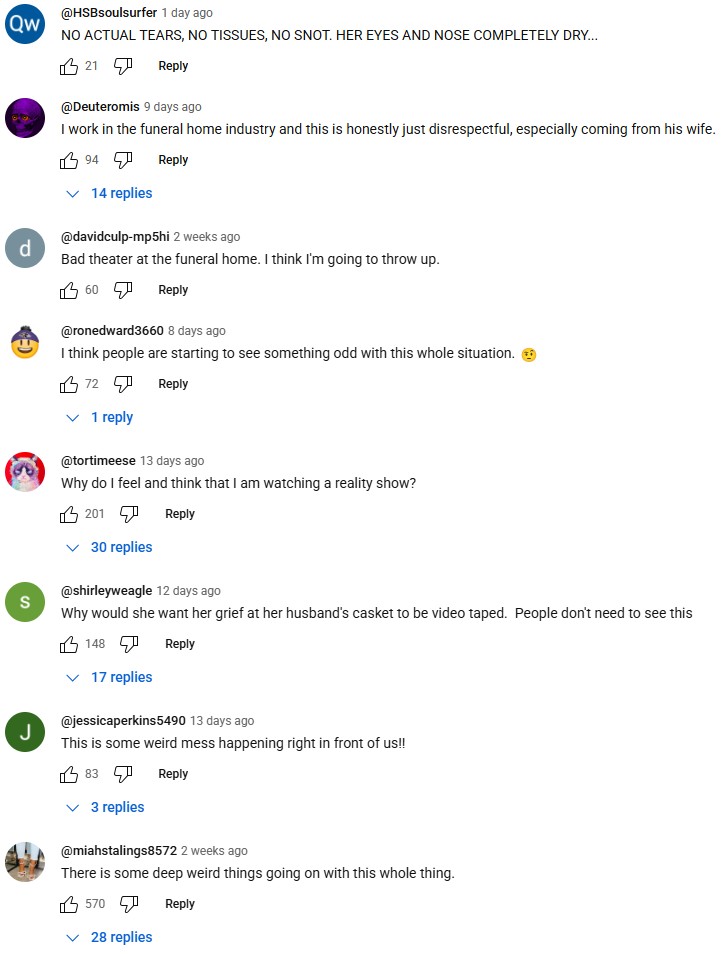The Debate Needs to Shift to Why The 2020 Election Was Rigged
How It All Begins
If you've ever wondered why the 2020 election was rigged so that basement dwelling Joe Biden could "take office." Pay attention. 😉👉
The answer is simple. Immigration. Legal, illegal, it doesn't matter so much. The idea was to get as many third world foreigners into the US as possible in the shortest amount of time possible.
Why you might ask? It's simple. The third world foreigners will cause chaos -- kind of like they do in their own counties. The idea is for the chaos to reach insane levels, demanding some kind of government response, because after all, you can't take the law into your own hands like they do in the third world.
Is it possible to quickly remove millions of people from the US and stop the hemorrhaging? No, it's not, these people are embedded like ticks, and have support structures to keep them hidden from ICE.
The best option is to cut off all benefits for those foreigners squatting in the US with the hope that they will go home -- but we already know that too many will not.
Many people believe that these "immigrants" were brought into the country to reshape congressional maps, and swing red areas blue. I do not believe this. The fact that 2020 was rigged shows that elections and redistricting are not the goal here. When you can openly rig elections without any legal consequence -- you don't need to redistrict and do all that running around. However, it does make for a good argument.
The true goal in all this, I believe, is to instate a Digital ID system. Why? Because that's the next logical step.
You can't (humanely) get all of the illegals out of the country, but you can segregate them from the citizens -- by using a Digital ID.
It's the whole "problem, reaction, solution" bit all over again. Once you realize that the "immigrants" who were brought here were done so at the behest of the UN -- for programs that are openly talked about on the world stage, using creepy language like, "Master plan for humanity" things start to come into focus.
The COVID Tie-in
The Covid Scare is the key to all of this. COVID was the excuse for a multitude of things. Rigging the 2020 election (to bring the immigrants in) and vaccine passports (the beginning of the Digital ID system).
But then we found out that none of the vaccines actually "stopped the spread" -- the entire basis for any proof of vaccination. So, why then are they still working on the systems to validate vaccine status? Why is this being discussed in the G20 meetings? Could it be that these "vaccine passports" are really just part of a larger Digital ID system?
I see no reason to believe otherwise.
Let's put this together real quick:
There's a scary pandemic. All of the Western nations freak out, and inflict strict controls on their societies. Then demand vaccinations take place. Next they instate systems to determine who is vaccinated and who is not. It is quickly determined that Digital ID systems be used for this verification -- because it's too easy to fake any paper form for proof of vaccination.
Never mind that all of this was during a period of time when validation for mail-in votes were not required at all (no signature matching).
Combine all of this with the fact that the G20 nations are still working on Digital Passports, and you quickly see where this is going.
Why, just the other day, 12/26/2025, facial recognition is required non-citizens entering the US. But how do you know who is a citizen, and a non-citizen -- by scanning everyone's face silly! You just don't come out with that publicly. You wait for it to be leaked at some later date, after the new Digital ID system has already stopped some bad guys.
A new policy across US airports that will collect facial recognition data from noncitizens entering and leaving the country comes into effect today.
The measure is designed to curb visa fraud, identify criminals, detect overstays and prevent illegal reentries, the Department of Homeland Security (DHS) said.
Going forward, visitors from abroad will have their facial biometric data collected when they come into and leave the country by US Customs and Border Protection (CBP).
Previous exemptions, such as those for diplomats and most Canadian visitors, were also removed as part of the change.
Biometric facial comparison technology is already used to process travelers entering America at 238 airports, according to CBP.
'This final rule marks a major milestone towards our efforts to successfully implement the Biometric Entry/Exit mandate and strengthen the security of the United States,' Diane J. Sabatino, the acting executive assistant commissioner of CBP's field operations office, said.
She added that the increased funding would be used to 'expand facial biometrics and advanced technology for identity verification to further secure and innovate the entry/exit process at air, land, and sea.'
The airport policy was first announced on November 20, although it only goes into effect today.
Why The Sudden Concern
Nobody was worried about any of this -- until there was a giant influx of "immigrants" into the US.
We're all being played here people. This is the same plan that started when Biden was installed -- and it's being carried out by the Trump administration right now.
We're quickly heading towards a national Digital ID system, that's likely going to implemented during the Trump administration.
Once you have your federal Digital ID, it's just one step to implementing digital currency, thus closing the gap on a Social Credit System -- then you're captured.
Remember when people would pearl-clutch over "Show us your papers..." what a long way we've come.
Tell me what you think in the comments.
If you enjoy my writing, you could buy me a Ko-Fi 😉👉
Please leave a comment, like it or hate it... You DO NOT need to register to leave a comment. Email addresses are NOT used. Just make one up "someone@somehost.com"
50-Year Mortgages Will Not Make America Great Again
Trump is killing his own movement with this move, should it go through.
I'm not going to get into all the history on this, as it won't be very relatable to many people, including myself -- at least not as mortgage terms go.
This proposal is interesting to me because traditional life insurance policies (not term policies) are based on a 100-year interval. Meaning that you pay into your $100k policy until you are 100 years old. Once you reach the 50-year mark, you’re actually getting your own money back. The insurance company is only in for half, and that’s assuming that they made nothing off your donations principle payments (which we know is not true).
A 50 year mortgage would mean that pretty much nobody would “own” a home anymore, from this point on, because nobody is going to outrun inflation to the point that they pay off they loan earlier (some will, but the vast majority won’t, we know this). Nearly all future properties will be bank owned. That being the case, why not just push the mortgages out to 100-years? Trust me, they would if they could, but 100-years is considerably beyond the average life expectancy in the US. 100-year mortgages would quite literally give up the game, it would be too obvious.
This is an absolute dream for the financial, and real estate markets, they can’t get enough of this.
Endless interest payments – pretty much for the life of all new homeowners. Don’t forget about PMI insurance – they’ll be collecting long after the occupant has paid in an amount equal to 20% of the property value at the time of purchase.
Quick explanation: PMI (Private Mortgage Insurance) is supposed to secure the bank for the amount of the loan that you didn't put down up to 20%. If you put down 10% then you will carry PMI for the remaining 10% equaling 20% of the total property value. If you can put down 20% initially, you are not required to carry PMI.
We know that most first-time homebuyers are not putting down 20%. That's why this insurance is a slam dunk. PMI covers the bank (not the homebuyer) for 20% of the property value at the time of purchase, should the lender default on the loan. Keep in mind, the bank already owns the property if they agree to allow the homebuyer to mortgage it through them. The bank buys the property and sells it to you (with interest) over 30-years or in this case 50-years.
Seems a little odd doesn't it? If the loan defaults, the property is already in the hands of the bank, they can just sell it again. Oh, and they get to keep that down payment up to 20% of the property value. Not to mention that all property is generally considered to be an appreciating asset. The bank just can't lose.
The opposite is true with an auto loan. You can get Gap Coverage which will satisfy the loan should the owner die, or the car is totaled in an accident. But that covers the person paying the loan (car buyer), and the bank. Cars are depreciating assets, so this makes more sense.
PMI is one of the top legal scams out there. And those insurers are salivating at the possibility of having people, required by law, to pay for their product. Keep in mind they will make a killing because of the already inflated housing prices.
The 50-year mortgage is NOT a good idea. President Trump, how about letting the market correct?
50-year mortgages will just keep home prices artificially high. Banks will own the majority of property from this point forward, and "homebuyers" (loan payers) will make endless payments. The end result will be as if most people, from that point on, will be living in an apartment (forever paying, and never owning). Only when you live in an apartment, you don’t have to pay property taxes, buy a new air conditioning unit, water heater, or pay to replace the roof when the time comes.
This is a bailout to property owners and banks -- not "relief" for first-time homebuyers.
Of course, the counter argument to this will be, if interest rates drop, homebuyers will be able to refinance into a 30-year mortgage at a better interest rate. Sure, that's possible. But who wants to gamble the next 50-years of their life -- based on the whims of The Fed? Democrats will be in power again, at some point, and none of that will bode well for those poor 50-year loan holders.
We'll just have to see where this goes.
I'm afraid that Trump is likely to mess this up “BIGLY.”
What do you think?
If you enjoy my writing, you could buy me a Ko-Fi 😉👉
Please leave a comment, like it or hate it... You DO NOT need to register to leave a comment. Email addresses are NOT used. Just make one up "someone@somehost.com"
The Jan 6th Narrative Keeps Getting More Absurd as Time Goes On
I'm not usually one who jumps into these sorts of things. But as time goes on, everything about Jan 6th just keeps getting more and more ridiculous.
Yesterday Oct. 22, 2025 the FBI Washington Field Office put out a Tweet that said;
"The FBI is still offering a $500,000 reward for information that helps identify the person who placed pipe bombs at the offices of the Democratic National Committee and Republican National Committee on January 5, 2021. As part of our ongoing investigation, we're releasing an updated video of the subject, which includes previously unreleased footage, higher quality video, and longer clips of the subject's movements."
https://x.com/FBIWFO/status/1981126112534057061
Can We Trust What We See?
Why are the pictures grainy and cheesy like a Bigfoot picture?!
Really, this is the FBI?
Many of us already know, because of the grainy photos, that the timers which were supposed to have been attached to bombs at the Democratic National Committee and Republican National Committee on January 5, 2021 — are not realistic.
You can't use a 60-minute kitchen timer (egg timer) to set off an explosive — the next day. There would be no reason to set off an explosion the day before Jan 6 — because the entire event would have been canceled.
Think about that for a minute.
Also, neither explosive device ever detonated.
Here's a picture from the full-screen video:
Somehow, CNN has a much clearer picture than the FBI, and it's from 2021.
https://www.cnn.com/videos/tv/2021/01/29/exp-tsr-todd-dc-pipe-bombs-were-placed-the-night-before.cnn
If someone were trying to do anything, from any political standpoint, this makes no sense.
However, there is a scenario where it does make sense.
Media Influence and AI Manipulation
Tricking people is easy, but tricking the systems that trick people is even easier.
Consider, if AI is going to return data on Jan 6th, where is the data going to come from? It's going to come from the most repeated source(s).
If you can direct most of those sources with nonsense — people will see nonsense when they search the events of that day.
The idea is to get Trump's name associated with Jan 6th and "Bombs" as frequently as possible, such that most people will see the two together (subconsciously linking the two events together). Truth is not an issue, just that the two events were linked (however illogically). Never mind that the entire bomb plot is illogical, and could serve no legitimate purpose — and that's the giveaway.
The bomb plot serves no legitimate interest, it's an implausible and silly proposition — however, if repeated enough, people will remember it — and they'll remember Trump's name along with it.
Fast forward to today, and what do we see? The same unreasonable story being pushed again. Why?
Because the "No Kings" Protests were a flop, and didn't achieve any marked results.
And so, the next thing is to push and older narrative again, so people will believe that it has more merit than it does — because they've heard about it more than once.
That's literally what's going on here.
What do you think?
If you enjoy my writing, you could buy me a Ko-Fi 😉👉
Please leave a comment, like it or hate it... You DO NOT need to register to leave a comment. Email addresses are NOT used. Just make one up "someone@somehost.com"
Nobody Trusts A.I., but It's The Humans We Should All Be Worried About...
This is not a “bubble,” this is 100% on purpose (and predictable). A.I. (henceforth referred to as 'AI') is the “hot” investment for everyone right now – governments included – but it’s a trap.
The idea is to get enough money into a central vehicle (in this case AI in general) – that will fail, then people (and governments) will be in the same boat. You can only bail yourself out to a certain extent, then faith in the entire global system collapses.
So, to save the “global economy,” we’ll need a global (or at least globally connected/maintained) digital banking system that can track these kinds of trends (which humans/live people are already tracking) and stop these events from occurring.
We don’t need more regulations, or some digital currency(s) – to enforce the laws that are already in place – because the regulators in charge right now are failing to enforce those laws, only most people don't know/understand that.
A problem is created, a solution is "needed"
For example, take a look at what the World Bank is saying.
World Bank Releases Its First Report on the Circular Economy in the EU, Says Decoupling Growth From Resource Use in Europe Achievable Within Decade
BRUSSELS, December 6, 2022—Globally, extraction of raw materials stands at over 100 billion tons, annually. This staggering figure is driven by both the persistently high levels of material consumption in high-income countries and the rapidly growing needs in emerging economies.
The World Bank’s first comprehensive report on the circular economy in the European Union (EU)—“Squaring the Circle: Policies from Europe’s Circular Economy Transition”—states that the current “take-make-use-waste” linear model of economic expansion is increasingly unsustainable, not only on environmental terms, but also from an economic security and inclusion dimension. The report concludes, however, that comprehensive policy packages can reduce material consumption while still maintaining growth and welfare creation.
Countries in the EU are global leaders in promoting the Circular Economy transition, after making it a centerpiece of its growth strategy and embarking on a vast regulatory reform program. The World Bank report examines the EU's experience in furthering the circular economy agenda to elicit lessons that can benefit countries within and beyond Europe’s borders. The report also concludes that ambitious circular economy policies could reduce Europe’s aggregate material use by up to 11 percent and effectively decouple growth from the use of raw material resources within a decade.
Over the past two decades, total material use in the EU has decreased by 9.4 percent and the share of resources derived from recycled waste increased by almost 50 percent. However, while impressive, progress in transitioning to a circular economy appears more limited when viewed in relation to Europe’s actual material footprint.
“Our dominant ‘take-make-use-waste’ global economic model is unsustainable. Current global demand for natural resources exceeds our planet's regenerative capacity by a factor of 1.75; we simply do not have another planet.” said Gallina A. Vincelette. World Bank Country Director for the EU. “Europe is at the leading edge of the circular economy transition, but circular business models need to move from the niche to the mainstream. The good news is that the right policies, aimed at creating incentives on the pricing of natural resources, providing information for better decision making by economic actors, enabling institutions to mainstream circularity as a whole-of-government agenda, and unlocking investment - can enable significant progress.”
Europe’s private sector is the engine of the circular economy, however innovative circular economy business models remain limited in scale, depth, and speed of adoption. Average market penetration of these models stands at just five to 10 percent; recycled materials currently represent only 8.6 percent of raw material input, and the share of remanufacturing products compared to new manufacturing is just 1.9 percent. Without rapid scale-up, the sustainability potential of a circular economy will not be realized.
“While also paying the environmental costs of our current linear model, developing countries – particularly those whose economies are heavily concentrated on raw materials exports - also face trade related risks from circular economy policies enacted in high income countries,” said Sameh Wahba, Regional Sustainable Development Director for Europe and Central Asia. “Developing countries need to be central to the global transition towards a more circular economy.”
Finally, the report highlights that in Europe, the economic costs to be incurred from the decoupling between economic growth and material use could be offset by appropriate fiscal policies aimed at shifting the tax burden from labor to raw material extraction, use and waste.
From the very start, this "transition" is needed because it's a global "existential" problem.
"Stop questioning our motives, if we fail (to come to power) the entire planet will die."
This is often the rationale used to impose global dominance schemes. It's always about resource control. What happens when the government controls the means of "raw material extraction?" That's literally what they are going for here. Forget the means of production. This is the means – of the means of production. They're cutting out the possibility that someone has manufacturing resources – that might be able to work against their plans.
Taxes will allow full and total control of resource management – because that's the heart of a global technocracy.
When this transition takes place, who will know when, and where to move their investments, and at which critical juncture? If I had to guess, it would be everyone involved in the scheme from the start.
Too often people get caught up in the narrative, which is, "If we don't do this, we all die."
Of course, that's always been nonsense, and it always will be.
The "tell" is the use of the term "global." It's never US food insecurity, or European food insecurity. No, It's always global food insecurity.
"Why?," you might ask. Because "global" problems require "global" solutions... right...? Oh, and don't forget the fact that the technocrats require more power for each and every solution.
Back to circular trading
All of the circular trading taking place in the AI space is being done to usher in government backed digital currencies — because the only way to stop this "global economic problem" — is to turn over power to the same people who created the problem in the first place.
We’re in the middle of a directed market collapse, and AI investment is the vehicle to bring it about.
What do you think?
If you enjoy my writing, you could buy me a Ko-Fi 😉👉
Please leave a comment, like it or hate it... You DO NOT need to register to leave a comment. Email addresses are NOT used. Just make one up "someone@somehost.com"
The Next Big Thing, or, What's The "Focus Grouped" -- Next Big Thing?
When you take a step back from all of the things going on in the world, sometimes it feels like a bad movie.
I say this because there are too many "thought provoking" incidents within such a short period of time.
The probability of these events also underscores these events' likely probability as well as believability.
However, it's been observed that most people in the US are not paying attention -- not on a daily basis -- so chronology often does not consciously influence that which they perceive. Notice I say "perceive" and not watch, see, or witness. One can watch, see, or witness many events, but that doesn't mean that one has expended the time or energy to critically analyze them. As the saying goes, "Perception is reality."
Close scrutiny of "thought provoking" events usually leads to questions -- questions that might lead one to believe that the entire event doesn't follow any rational chronological outcome. If one is trying to spin a narrative, questions are not something you want to deal with. Overlapping logic, or reasoning, can result in people questioning the story that is to be sold.
Focus Groups
Those who run focus groups are all too often charlatans. They're frauds, they ask pointed questions, of their focus groups, and return an answer, and the people who hire them believe that these findings are reasonable (or at least believable to the general population). Of course, this requires those who hire focus groups to be rather far removed from "normal society" -- and they are, we already know this -- that's why they hire focus groups. People who live outside the normal sphere of life, require insight.
Political calculations are often focus grouped. That's why they are so ridiculous. Focus groups are how you end up with the ridiculous "Men for Harris" TV ad. It was so bad that people thought it was parody. They were seriously wondering how anyone paid for it -- and actually believed it would produce a positive outcome. I admit, I thought it was parody when I first saw it, I thought it was from SNL or something.
https://www.youtube.com/watch?v=Hk4ueY9wVtA
- Man enough to lift 500[lbs] and braid the shit out of my daughter's hair
- You think I'm not man enough to rebuild a carburetor, I eat carburetors for breakfast
- I ain't afraid of bears, that's what bear hugs are for
- And I'll tell you another thing I'm sure as shit not afraid of... women...
- I'm not afraid of childless cat ladies, have all the cats you want
- Full-throated endorsement
- Man enough to admit I'm lost, even when I refuse to ask for directions
- Man enough to Raw Dog a flight
- Man enough to be emotional in front of my wife and kids
- Cry at movies, Love Actual, Goodwill Hunting, Westside Story...
Look at the comments:
The reasons that this ad is inauthentic are endless, the point is that someone -- someone on the Harris/Walz campaign -- was actually paid to come up with this ad. Never mind that they were likely trying to sink the campaign, those in charge didn't know better. Those in charge of the Harris/Walz campaign actually believed that men (or whatever they consider men) would see this, and feel encouraged to vote for a woman.
Those on the (within government) who attempt to manipulate the public are not very good at it. As a result, they hire firms who have convinced them that they are good at it, with data from focus groups and such, what we see here is the result.
Comically bad attempts at manipulating the public, by people who have never worked a real job, and truly believe that regular people are low IQ fools.
Charlie Kirk Assassination
Upon scrutiny, the narrative pushed by "the officials" as it relates to the assassination of Charlie Kirk is not believable.
It appears that no normal person has leaked video of the event. It was all "leaked" to TMZ and The New York Post. Nobody shared their private video of the event -- so there's no way to verify any of the footage that has been publicly available.
Are we to believe that an otherwise intelligent individual was planning out an assassination, studied the area and found a way to the roof without being seen, while simultaneously creating his own paper trail? Taking ridiculously long periods of time to disassemble and reassemble a gun -- multiple times -- just to leave it in a bush (wrapped in a towel) -- when he supposedly walked there with it in his pants leg? Why not just walk away with the gun in his pants leg? Why wrap it in a towel so that it would be clearly visible?
The supposed back and forth between the shooter and his he/she "girlfriend" sounds like it was written by someone much older. I'm 45, and I don't know anyone within 10-years of my age (older or younger) that uses the term "old man" to describe their dad, or "my love" to describe someone they care about.
None of what has been proposed passes the smell test.
Listen to all of this, you might find it interesting. This lawyer brings up some interesting facts that many people might have forgotten about.
An attorney for an 22-year-old man charged with killing Charlie Kirk asked a judge Monday [09/29/25] for more time to review the large amount of evidence in the case before deciding if the defense will seek a preliminary hearing.
A preliminary hearing would determine if there is enough evidence against Tyler Robinson to go forward with a trial. Defendants can waive that step, but Robinson's newly appointed attorney Kathryn Nester said her team did not intend to do so.
Utah prosecutors have charged Robinson with aggravated murder and plan to seek the death penalty.
Is it possible that the evidence is not as complete as people have been lead to believe?
The Aftermath
What followed Charlie Kirk's assassination is equally strange.
From many accounts, the crime scene was not very well secured. Some guy was filmed taking down the video camera that was right behind where Charlie Kirk as sitting -- and there has little to no mention of this -- other than Candice Owens claiming to have seen the video.
There's also the trans aspect. Which doesn't really make sense, because Charlie Kirk was not the tip of the spear as it relates to the trans issue. There is no real "tip of the spear" because pretty much everyone that's not indoctrinated -- believes that trans ideology is total nonsense. Kirk spoke on the issue, but was not the only, or the primary, one doing so.
Karlyn Borysenko, makes an interesting point here.
The video where Erika Kirk is kissing Charlie's hand.
The following video is just bizarre.
https://www.youtube.com/watch?v=gTEhnL-fIZE
Why put something like this out there? This was done to invoke a response of some kind (from someone) but what kind of response, and from who, or what group?
Look at the comments on this:
You could look at the comments and say, "That's rude, someone is grieving a loved on here," but then, why is Erika Kirk making it a public issue. Why film it at all?
What's Really Going on Here?
There is massive manipulation in play here. None of this has seemed "real." The whole situation is like reading a litany of bad movie reviews.
However, those on the left that are cheering Charlie Kirk's assassination are indeed doing so. There have been many prominent people on the left who have been overjoyed that someone killed Charlie Kirk. And these people are not shy about it.
To what end does this serve? I don't pretend to know, as this event has been manipulated by both those on the left and the right.
All I know is that something isn't right.
However, even if it doesn’t pass -- why is it being proposed?!
What do you think?
If you enjoy my writing, you could buy me a Ko-Fi 😉👉
Please leave a comment, like it or hate it... You DO NOT need to register to leave a comment. Email addresses are NOT used. Just make one up "someone@somehost.com"
:: Next >>